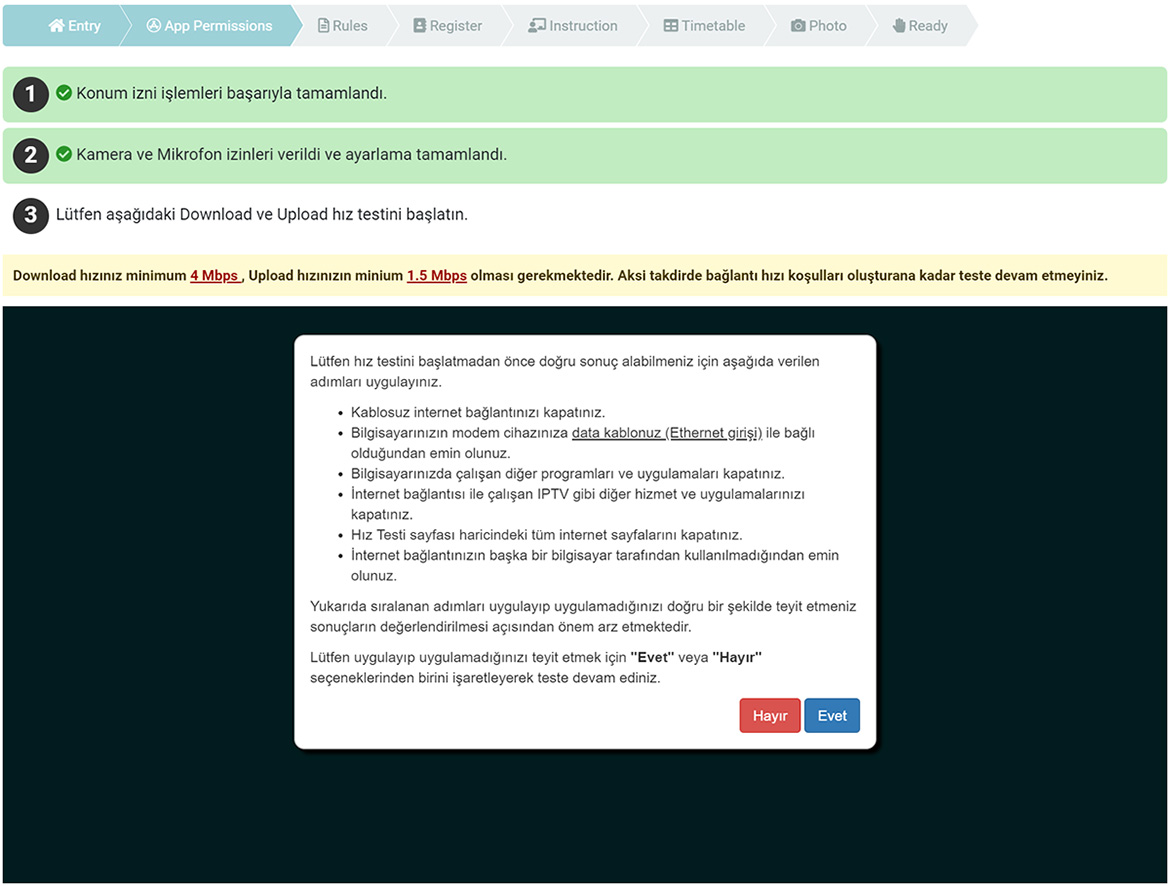-
Konum İzinleri
Test sürecinin gerçekleştirildiği konum güvenlik amacıyla sistem tarafından kayıt altına alınmaktadır. Açılan sayfada 'cepacloud.britishside.org konumunuzu kullansın mı?' sorusuna 'İzin ver' olarak onaylayın. Konum izinleriyle ilgili Google Chrome detaylı bilgiye ulaşmak için şu adresi ziyaret edin: https://support.google.com/chrome/answer/142065
Important Notice For MacOS UsersApple increased security features with the release of OS newer versions. To avoid technical issues during your test session, you must enable location services on Security & Privacy. Follow the instruction below or read more through the link:
Enabling Google Chrome Location Services (Mac)1- Start by clicking the Apple symbol in the upper left-hand corner followed by System Preferences:
https://docs.buddypunch.com/en/articles/919258-how-to-enable-location-services-for-chrome-safari-edge-and-android-ios-devices-gps-setting
2- Then click Security & Privacy:
3- Then click the Privacy tab:
4- Click on the padlock in the bottom left-hand corner of the window. You will be asked to authenticate by entering your computer ID/password. Once entered, you will then be able to adjust your Location Services by checking the box next to Enable Location Services and ensuring location services are enabled specifically for Google Chrome:
5- Click the lock again once done.
-
Kamera ve Mikrofon İzinleri
Test süresince güvenlik kontrolleri ve izleme yapılacağı izin açılan sayfada 'cepacloud.britishside.org kameranızı ve mikrofununuzu kullansın mı?' sorusuna 'İzin ver' olarak onaylayın. Kamera ve mikronunuzu kullanma izinleriyle ilgili Google Chrome detaylı bilgiye ulaşmak için şu adresi ziyaret edin: https://support.google.com/chrome/answer/2693767
-
İnternet Hızı (Download & Upload)
Test içeriğinin sorunsuz bir şekilde yüklenebilmesi için CEPA Test belli minimum kriterlerde indirme ve yükleme hızlarına ihtiyaç duyar. Tüm testleri için minimum 2+ Mbps indirme (Download) hızı gerekmektedir. Yalnızca Speaking testi için minimum 1+ Mbps yükleme (Upload) hızı gerekmektedir. Uygulama izni sayfasında online olarak hız testi yapılabilmektedir. Ayrıca hız testleri için şu sayfaları da ziyaret edebilirsiniz: SpeedTest ve ya Fast.com